http://thecsbox.com/2013/05/04/finder-items-snap-to-grid-by-default/ !!!
Are you also utterly annoyed that the items in the Finder don't appear in an ordered grid by default, but instead position themselves wherever they were dragged to in the Finder in Mac OS X? This is quite annoying, especially because when making the window smaller, the items don't rearrange themselves but instead hide themselves behind the current window size. Moreover, different items tend to overlap and in general it just makes for a very cluttered appearance.
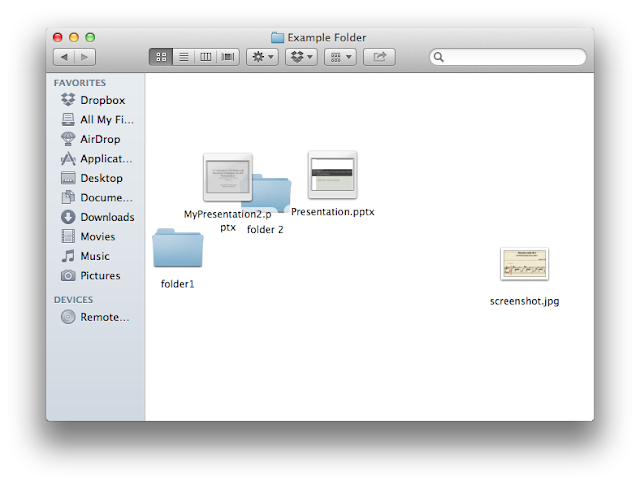
The solution is to let items sort by name. While commonly also referred to as snap-to-grid, I have found that selecting that option only aligns the items in the grid, but not always in an ordered fashion.
The solution is quite simple: Open Finder and left-click in any folder and select "Show View Options". Then at the "Sort-By" pull down menu, select "Name". Finally click "Use As Defaults" at the bottom.

As a result, you will have all your items snapped nicely into the grid and sorted by name. It should look something like that:
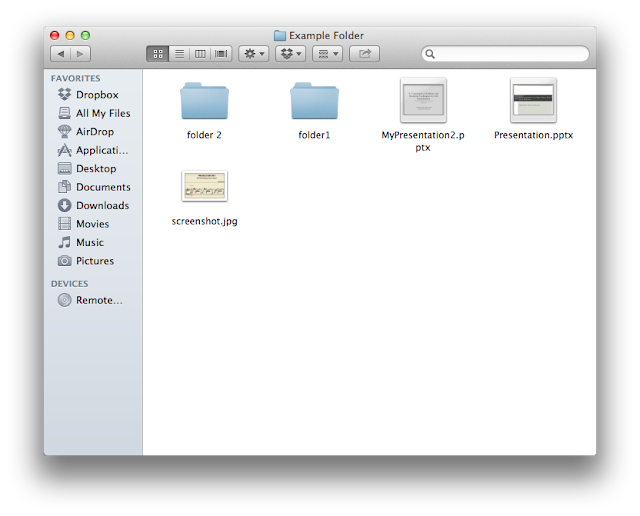
Questions and Comments
Q: Why shouldn't I select "snap to grid" instead of sorting by name?
A: Snapping to grid only means that your items will be arranged at the intersection points of the grid, thus "snapped" to it. They will still remain in a very similar cluttered position (at least as of Mac OS X 10.8.3). The only difference you will notice is that when you try to drag an item, it will jump to the next closest grid position and thus auto-align along the grid.
Q: What's the difference between "Sort By" and "Arrange By"?
A: "Arrange By" is used to group together multiple items into groups, while "Sort By" is used to determine the order of individual items. For example you can arrange items based on their file type, based on a file size interval or a time and date interval. When your items are both arrange and sorted, the "Sort By" parameter refers to how items inside each group should be ordered. If you don't want to group items but only want an ordered view, you should only modify the "Sort By" parameter and leave "Arrange By" to None.
Q: When I left-click and select "Show View Options", I'm getting a different window and my changes don't seem to take effect.
A: Make sure you are left-clicking to go to "Show View Options" when you haven't selected any file. Furthermore, make sure you are left-clicking and going into the view options when your focus is on the Finder and your current folder. For example, if you're not in the right focus, you can still select view options, but might end up getting something like this:
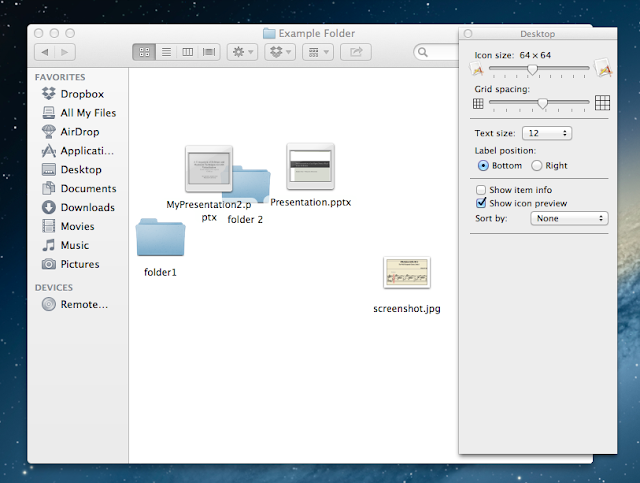
The reason is because your focus wasn't on the open folder in the finder (Example Folder) but instead on the desktop. You can see that the title of the view options window says "Desktop", while it should be "Example Folder" instead.
Q: For some reasons it is still not working...
A: Try to close all Finder windows and open up again. If it's still not working, feel free to leave a comment, maybe I can help.
-------------------------------
Let me know what you think of this article and where you see room for improvement. I only just started this blog, so feedback of any kind is appreciated!
No comments:
Post a Comment